Reverse Engineering is a very good option Microsoft given us to pull database objects into Visio to generate different model diagrams. Unfortunately this was removed after 2010 edition. I have installed Visio 2010 to get one ER diagram from our warehouse. Please see steps I followed.
1) Connect to Visio 2010 and click New and Software and Database template.
2) Select the model diagram you want and click on Create tab by selecting Metric Units or US Units at the right hand bar.
3) Click on Database tab on the menu bar.
4) Click Reverse Engineer option at top left under File.
5) In this window, click on Database Drivers and choose Generic OLE DB Provider option for Installed Visio Drivers option.
1) Connect to Visio 2010 and click New and Software and Database template.
2) Select the model diagram you want and click on Create tab by selecting Metric Units or US Units at the right hand bar.
3) Click on Database tab on the menu bar.
5) In this window, click on Database Drivers and choose Generic OLE DB Provider option for Installed Visio Drivers option.
7) Leave the default provider and click next.
8) Select the data sourcename created from the drop down.
9) Provide the userID and password to connect to the SQL
machine (authorized)
In the 3rd option Enter the initial catalog to
use drop down select the database you want to use for the DB diagram.
Click on test connection to check the connection.
10) Click ok and you will see below page
11) Click next and check the tables you want to add to the
diagram. Click next to add stored procedures to the diagram.
12) Choose the option you want to use and click next.
13) Choose the catalog option and click Finish. You will see the
objects list you have selected before.
14) Below is the final diagram you will see








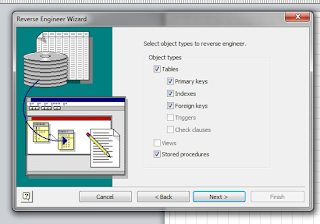




No comments:
Post a Comment